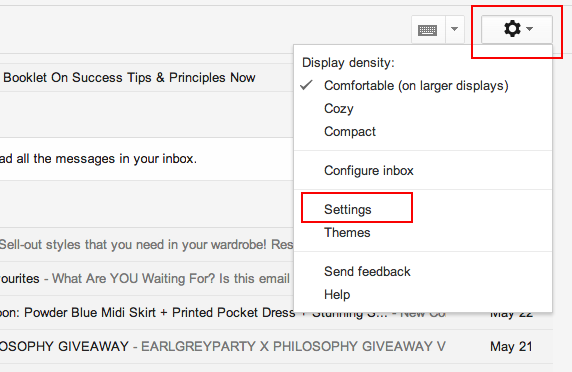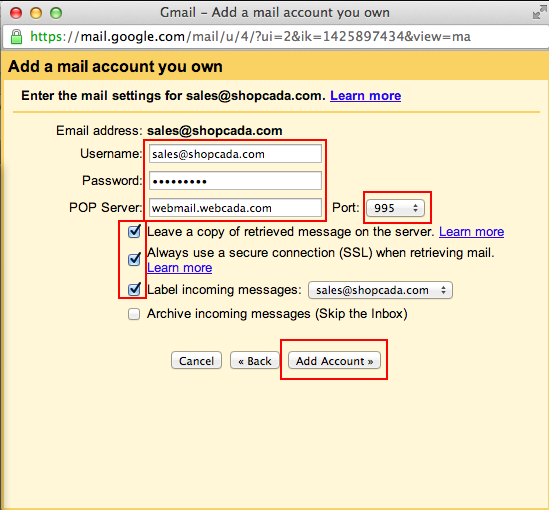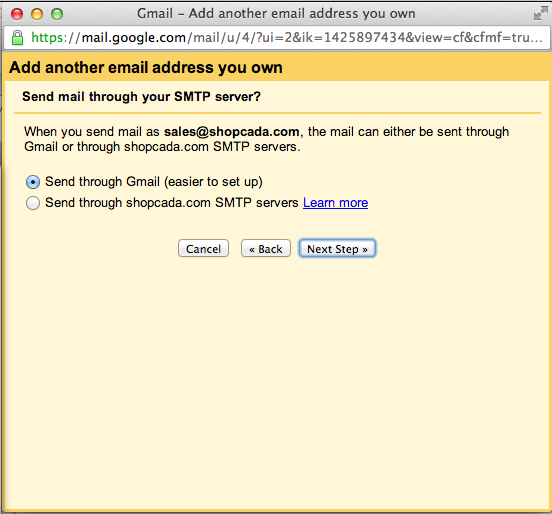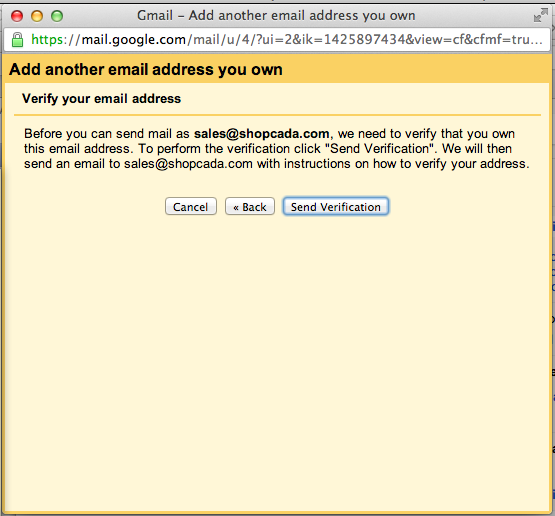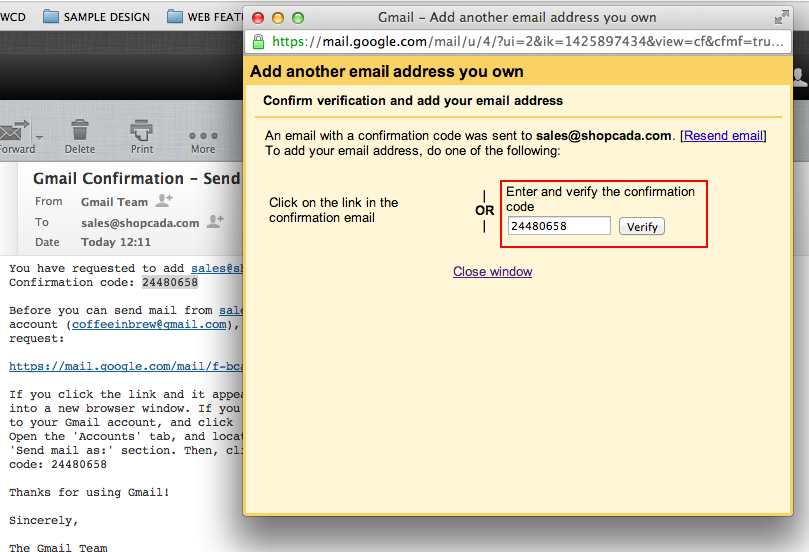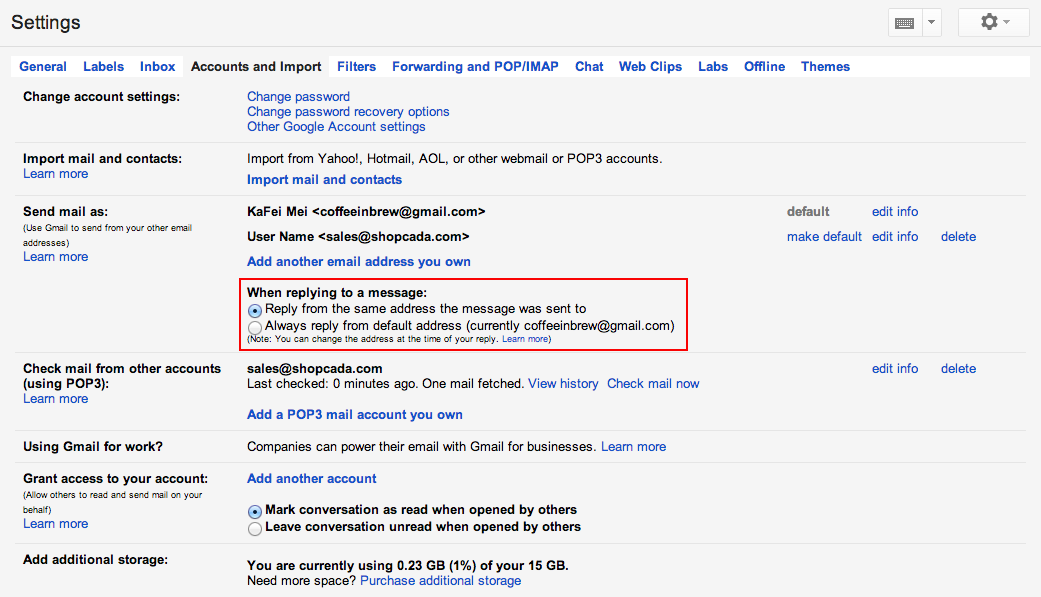You may set up multiple email accounts for business in Gmail, so you can manage and responds to emails from different email account.
It is very easy and won't cost you a dime.
Step 1Login to your Gmail account. Go to Setting.
|
|
Step 2Go to tab: ACCOUNT AND IMPORT then click on ADD A POP3 MAIL ACCOUNT YOU OWN
|
|
Step 3At the pop up window, enter the email account that you wish to link up. |
|
Step 4At the pop up window, enter the
And click other options. Then click ADD ACCOUNT. |
|
Step 5At the pop up window, select the option to send email as emailaddress@yourdomain.com Then click NEXT STEP. |
 |
Step 6At the pop up window, enter the name that will shown on you send via emailaddress@yourdomain.com Then click NEXT STEP. |
|
Step 7At the pop up window, select the option to send email through Gmail Then click NEXT STEP. |
|
Step 8At the pop up window, click SEND VERIFICATION.
|
|
Step 9At the pop up window, prompt you to check the verification link at your email. Go to your email inbox. |
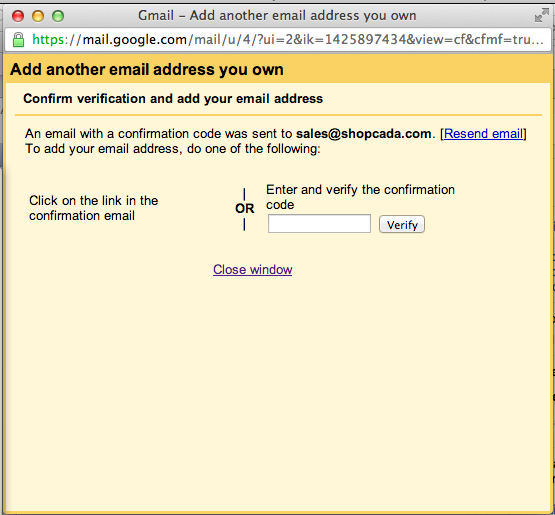 |
Step 10From the email send by Gmail, you can:
to complete the verification.
|
|
Step 10 A
|
|
Step 11Once the verification is done, you shall see the setup available under ACCOUNTS AND IMPORT. And you can test send email the email and start receive / reply from your Gmail account.
|
|
:)