- Login as siteadmin
- Go to Store Dashboard > Content Management > Add Product
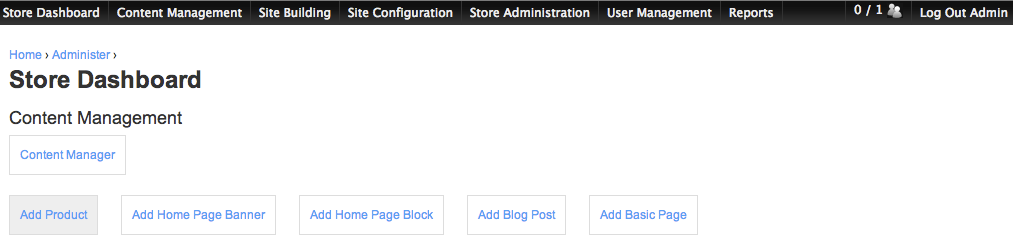
Prouct Name and Description:
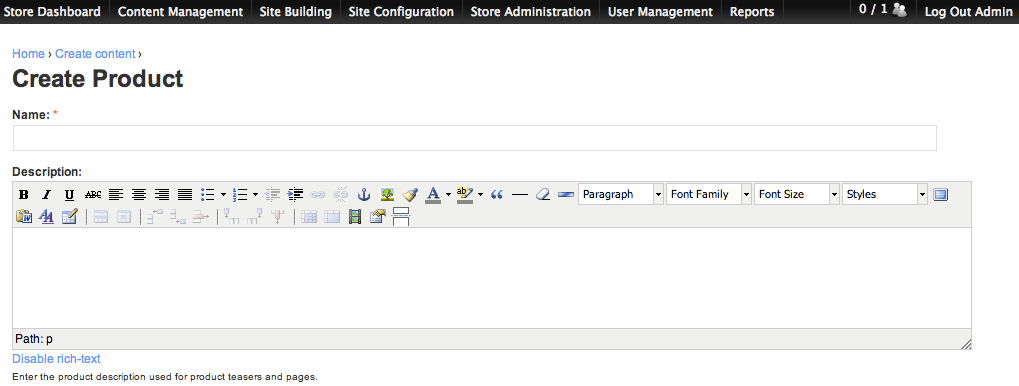
- [Name] – Your product name
- [Description] – For the product description text to display at product page. (Refer to How To Use The Text Editor)
Prouct Category & Classification:
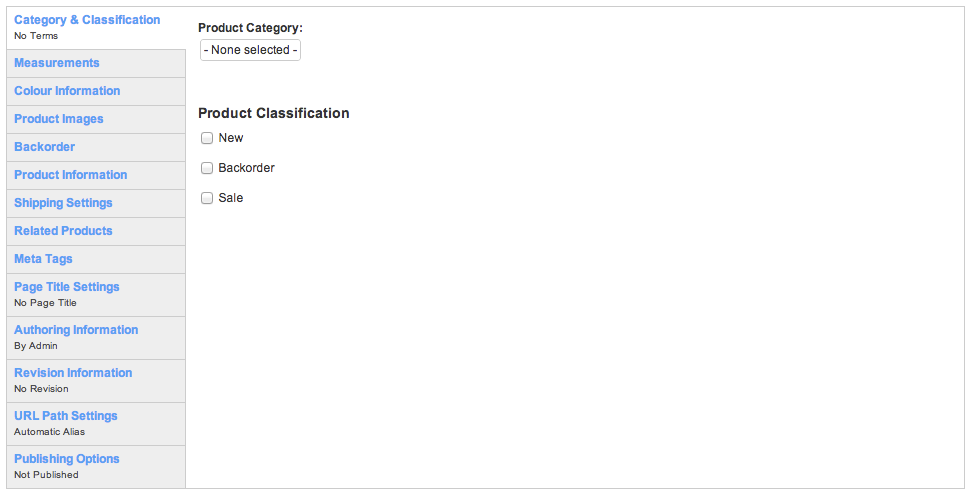
- Select the [Product Category] from the dropdown menu.
- You may also check the applicable [Product Classification].
- You can add / edit / remove terms under Category and Classification at Content Management > Category & Classification. Please refer to How To Manage Your Product Category and Classification for the details guide.
Product Measurement / Sizing:
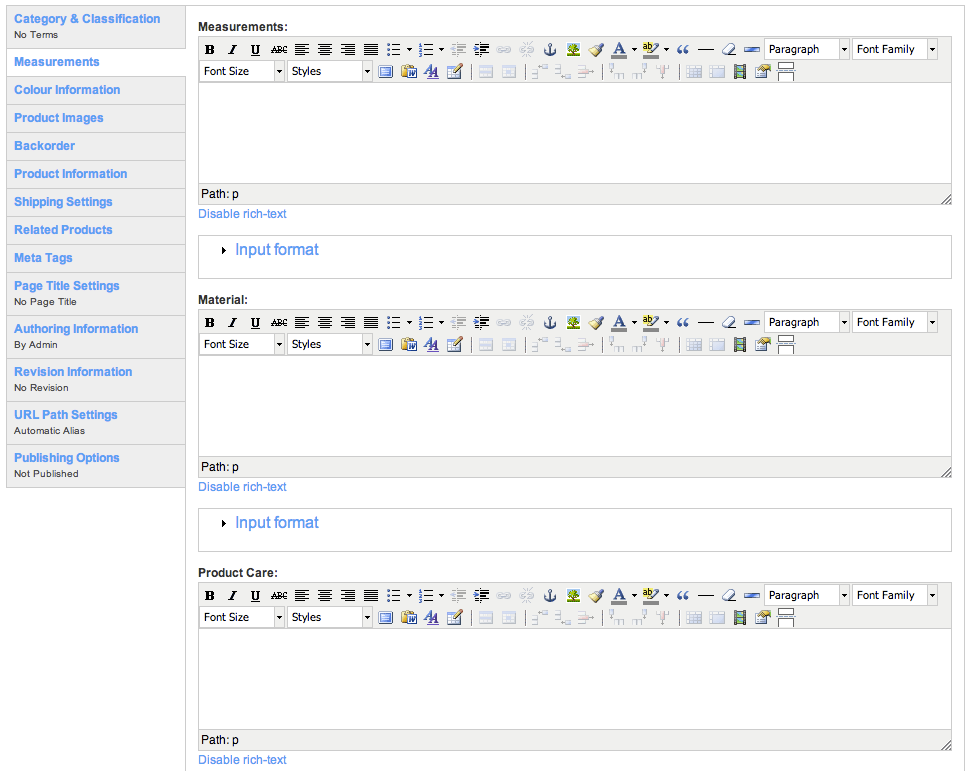
- You enter all the supporting information to help you promote your product, e.g.: measurement value / material information / product care instruction under the respective text editor. (Refer to How To Use The Text Editor)
Product Colour Info:
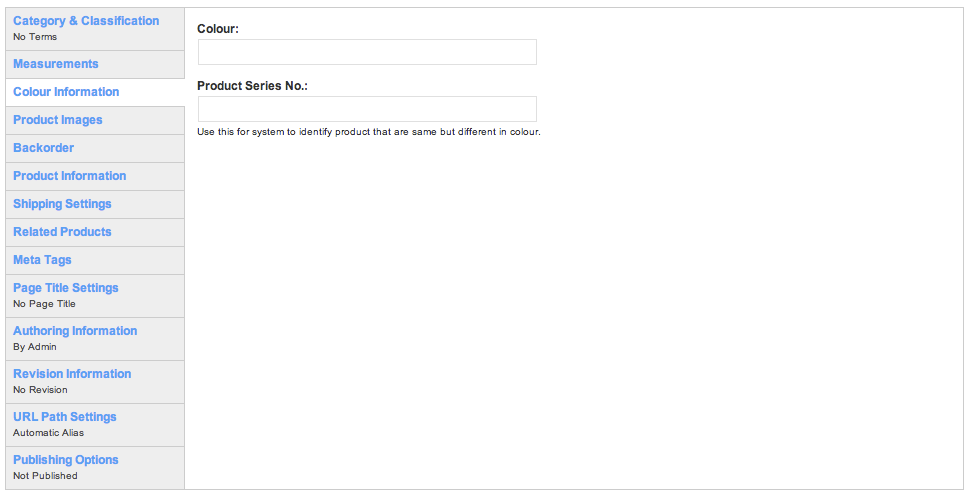
- If you are setting up single colour product, you may key in the individual product [Colour].
- If you products come with multiple colours and you wish the system to display the other available colours on screen, enter a same [Product Series No] for the same group of products, so the system will alble to link them up.
- Please refer to How To Add Attribute To Your Product if you wish to setup colour attributes for your product.
Product Images:
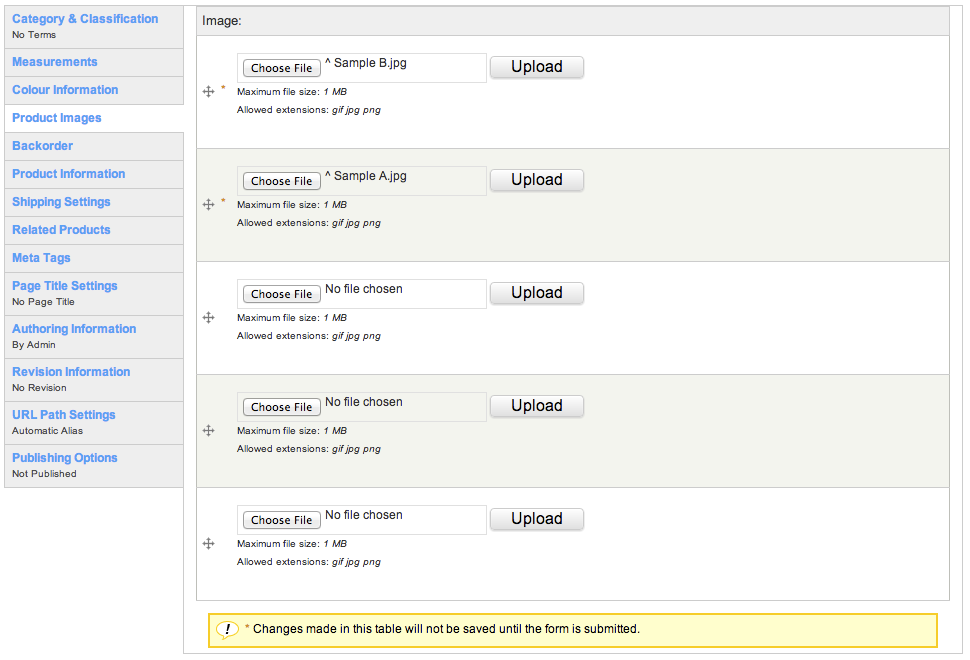
- [Choose File] to locate file at the local file directories.
- The Optimum file size is 800px X 1200px for most of the site, unless your website have a special requirement.
- Click [Upload] to upload the images
- You may browse and locate all the images you need, and save the form at the end of create product page to minimize waiting time.
- To remove the uploaded image, click [Remove]
To arrange the images sequence:
- First image will be the image for Product Listing, Index Image for Product Details and Thumbnail for Shopping Cart Page
- Click at the Navigation Cross, Drag and Drop to the required position
- [Save] the page to secure the changes.
Back Order Status Update:
(Only applicable to Backorder Items)
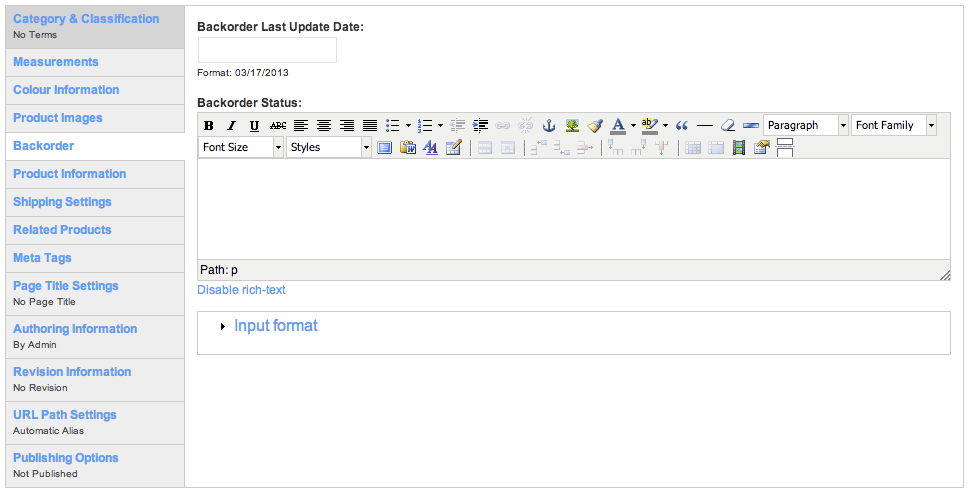
- If you wish to update your customers on the backorder items status, you may select the date and enter the details. (Refer to How To Use The Text Editor)
Product Information:
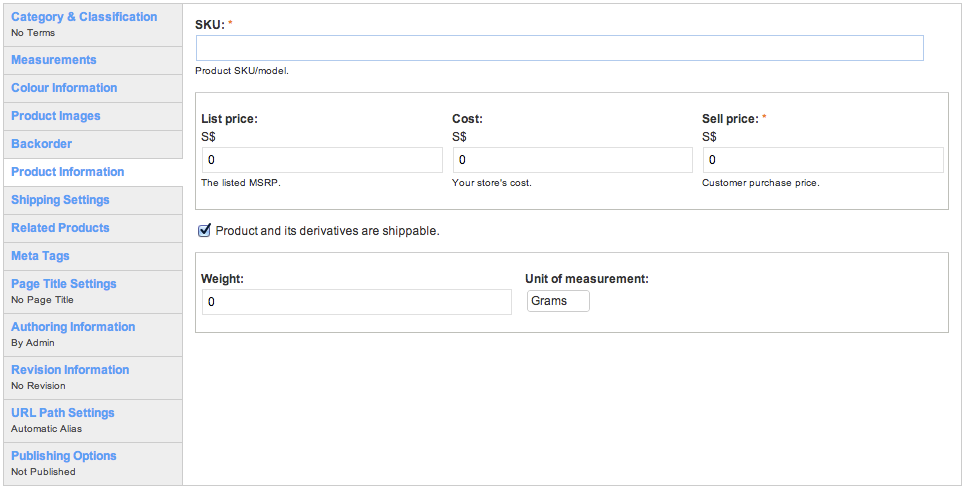
- [SKU] – Stock Keeping Unit which should be unique to each product
- [Cost] – Stock Cost, maintain cost here
- [SellPrice] – Customer Purchase Price
- [List Price] – For promotional items, this will be the Usual Price. You enter both List Price and Sell Price, so the system will able to display List Price with a strike out, and sell price in different colour.
![]()
- [Weight] – Weight of the product in selected UOM
- Shall also factor in packing material if shipping rate go by weight.
Related Produts:
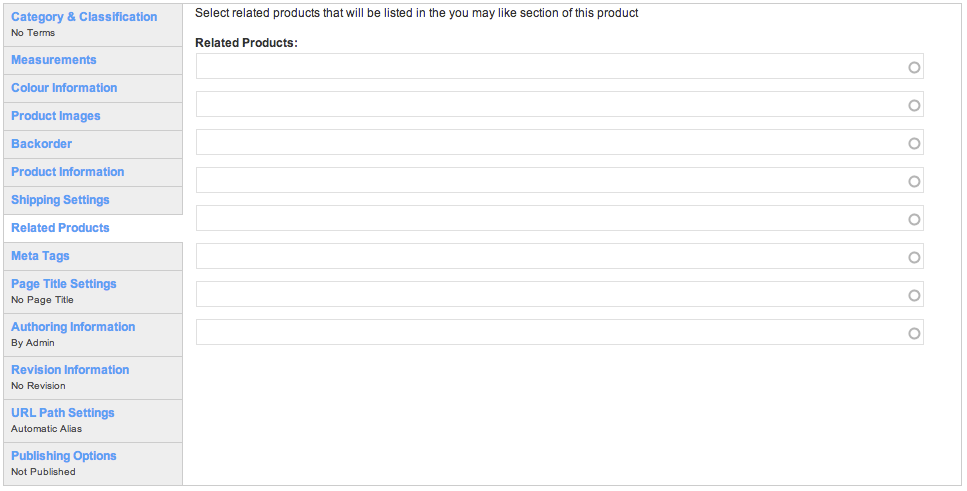
- [Related Products] – Select Related product for upsell
- If not selected, random product will show
Publishing Options:
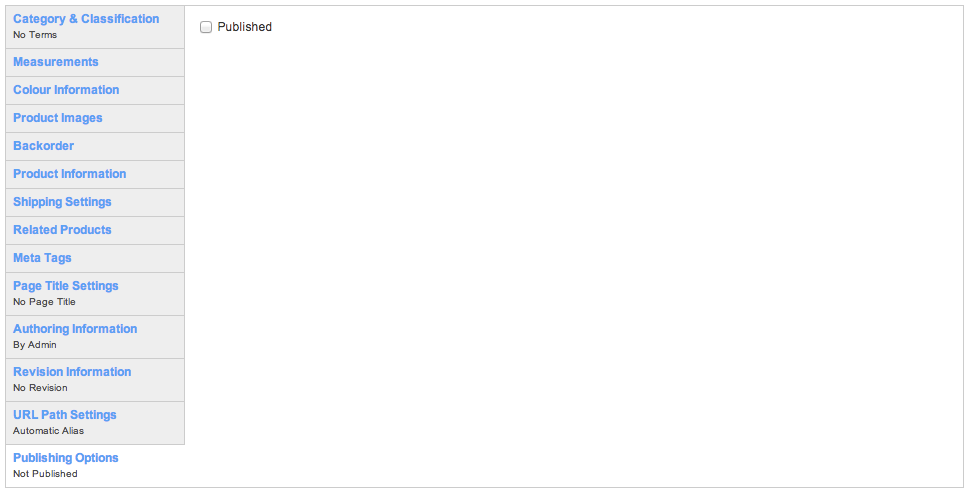
- Check [Published] to publish the page to visitors.
- Unpublished page will keep the data in the website but not be able view by visitor. To batch published the product during your product launches, please refer to How To Publish Product
- Click [Save and Continue] to continue setup the product attributes.
- [Save] will bring you to product page view.
